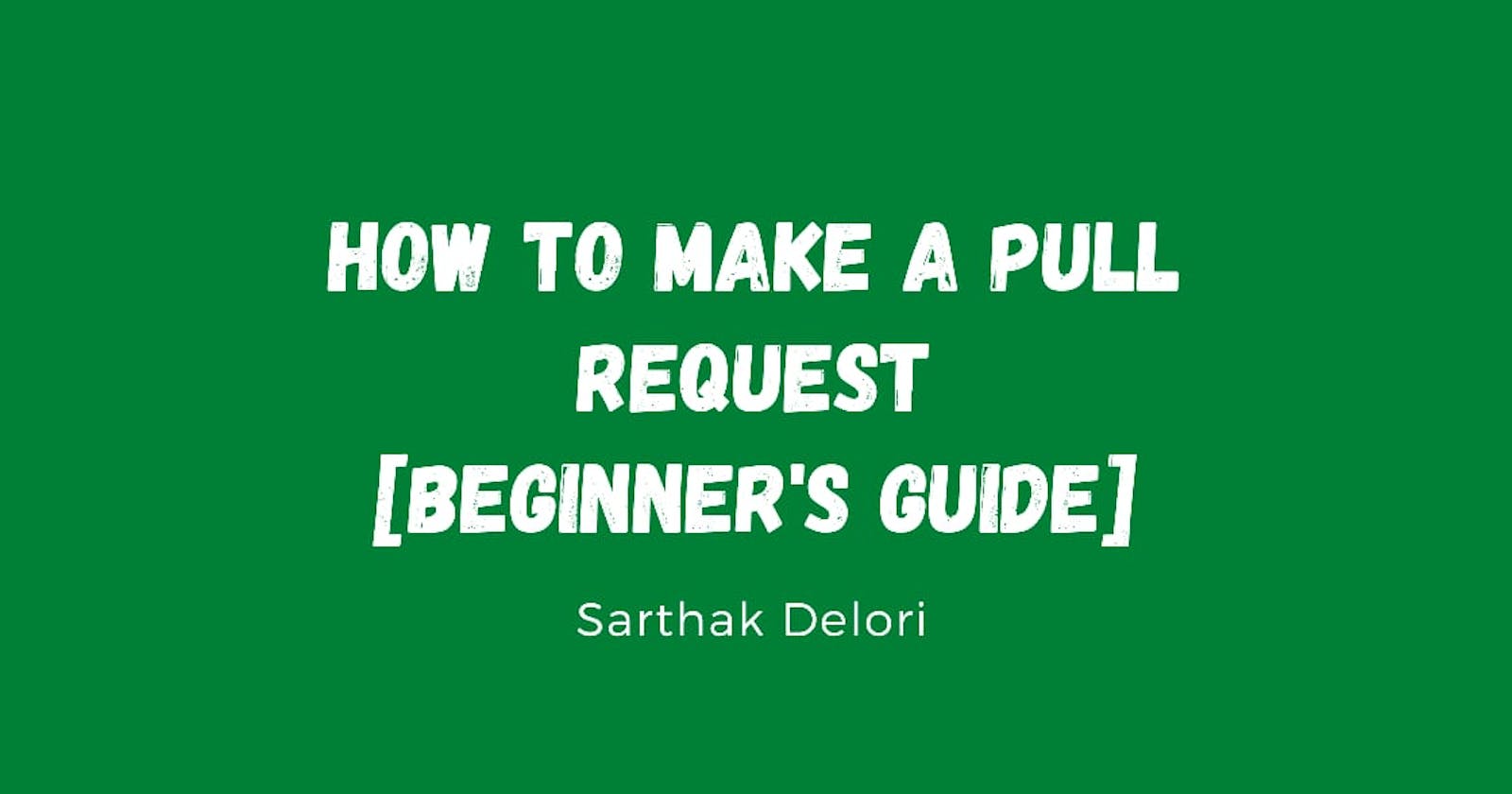As a beginner, it can get overwhelming to work with Git CLI. So, in this article, I will guide you through how to make a Pull Request with a Git GUI i.e. GitHub Desktop. We will talk about:
- Why GitHub Desktop?
- Steps on "How to make a Pull Request" with it.
Why GitHub Desktop?
GitHub Desktop is an easy way to get started with for a beginner. One don't have to learn any command before using it. It provide an easy way on how to visualize the changes and have a great way to see the committing history.
There are many other Git GUI:
→ Source Tree
→ Aurees
→ Tortoise Git
→ Fork and many more...
How to make a PR with GitHub Desktop:
Before starting, download GitHub Desktop here and login with your GitHub account.
Then move to the project on which you wish to make a PR on your GitHub account and follow the following steps:
- Fork: Click on fork button. This will make a copy of the project on your account

- Clone: Click on code button and then on Open with GitHub Desktop. this will open GitHub Desktop(if previously downloaded).

Choose the local path where you want to save the project and click on clone button.
Create a New branch: Click on current branch option above and then create a new branch. This step ensures if you push something it does not interfere with the main/master branch.

Name and see the branch above:

Open the project in your favorite editor:

And do the changes you are required to do in the code editor.
- Commit: Commit the changes that you have done to the branch.

- Publish branch: This will push the changes you made to GitHub and update your branch.

- Pull Request: This will create a pull request to the main project and the maintainer can now see your changes.

And Congratulations! You just made a PR with GitHub Desktop. If you feel stuck somewhere, feel free to ask.
Thanks for reading.